https://www.xperience-group.com/news-item/how-to-bulk-edit-records-in-microsoft-dynamics-365-crm/
Sometimes as a user there’s a need to make the same update to a number of different records. Did you know that Dynamics CRM supports editing multiple records at the same time, without having to go into each record individually?
To do this, load the records that you need to update into a View – it could be that you create a new View with specific filters applied to identify the records that you need, or you may just work from a generic View of the data.
Then select the records that you’d like to update from the View and click on the “Edit” button at the top of the page:
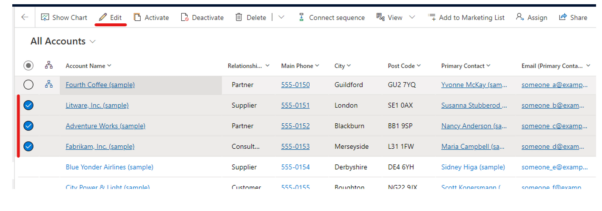
When you’ve clicked on the “Edit” button, a side panel should pop out.
This will include all the normal fields that you’d be able to edit if you went into each record individually but with one major difference – no actual data is displayed.
Handily, it also shows how many records that the edit will be applied to:
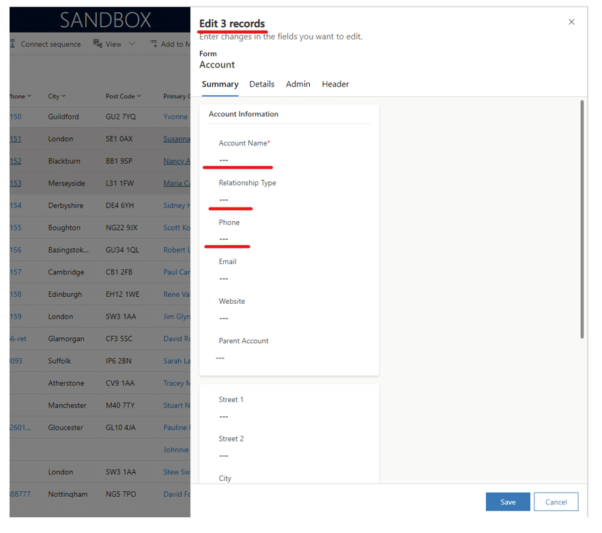
Find the field that you’d like to update, input the new value that you’d like applying to those records (and leave the other fields blank if you don’t want to update those fields) and click “Save”:
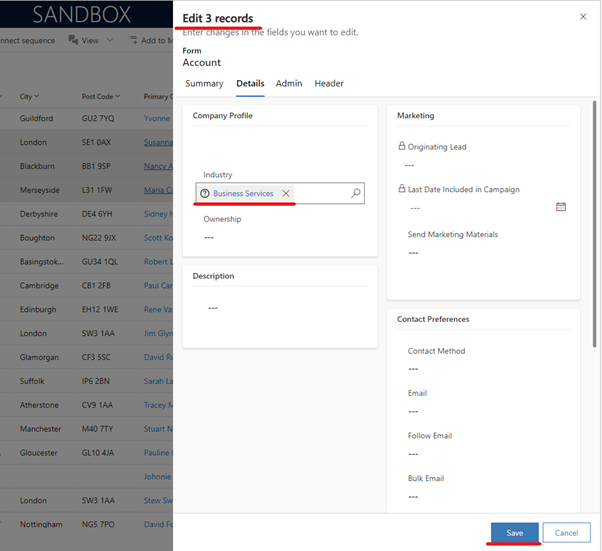
The value that you’ve set (for each modified field) will now be applied to all the selected records:

This can be a great time saver if you have to push the same data update out to multiple records. And of course this can be really useful in your day to day use of the system and means there’s no excuses for not keeping your data fully up to date!
Just be warned, this does exactly what it says on the tin – it will make the same update to every record selected, so use with caution – there’s no easy rollback once the change has been saved. And if you inadvertently add text to another field, that change will also be applied to all the selected records.
NOTE: Access to the bulk edit functionality is controlled by security role, so it’s possible to only have this function available to a limited subset of users.
The permission to bulk edit can be found under “Miscellaneous Privileges” under “Business Management” in the Security Role settings – you’ll need to be a system administrator to change this permission.
For more on our CRM offering click here.